Developer Tools
Follow these steps to obtain your token using the Developer Tools:
Step 1: Log in to Discord
Log into your Discord account using the Discord website. Ensure that you use the website and not the Desktop app.
Step 2: Open the Developer Tools
Press Ctrl + Shift + I on your keyboard to open the Developer Tools. If you're on a Mac, press Cmd + Opt + I. You should see a window like this:
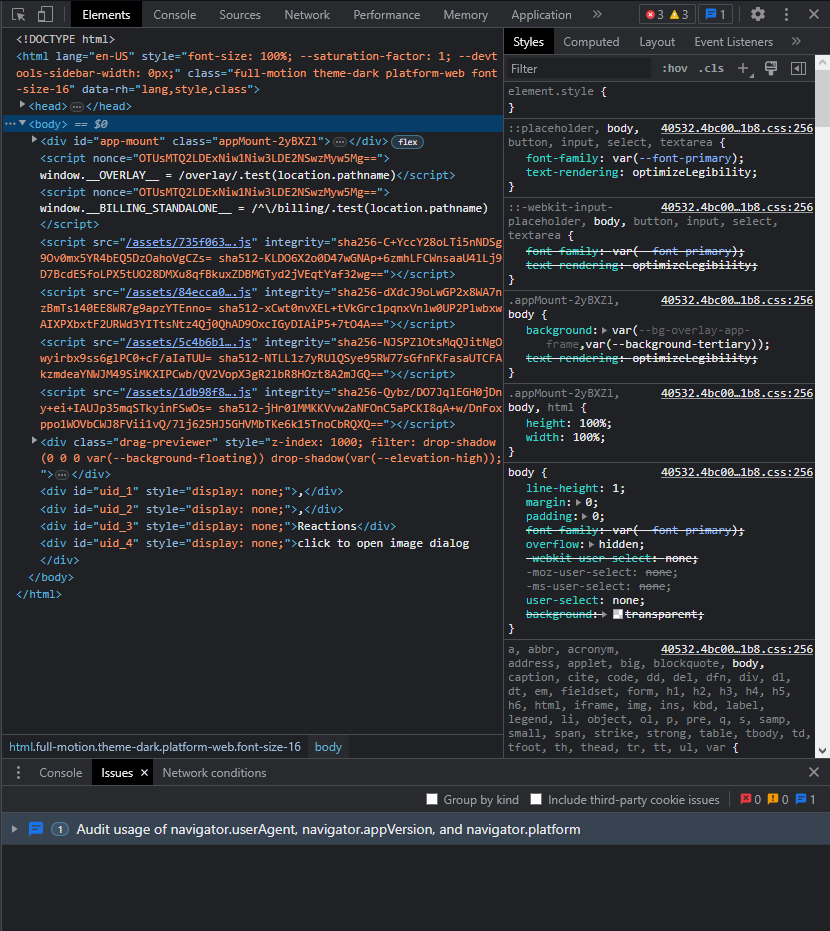
Step 3: Open the Network tab
Click on the Network tab at the top of the Developer Tools window. If you don't see it, click on the >> icon to reveal more tabs. You should see a window like this:
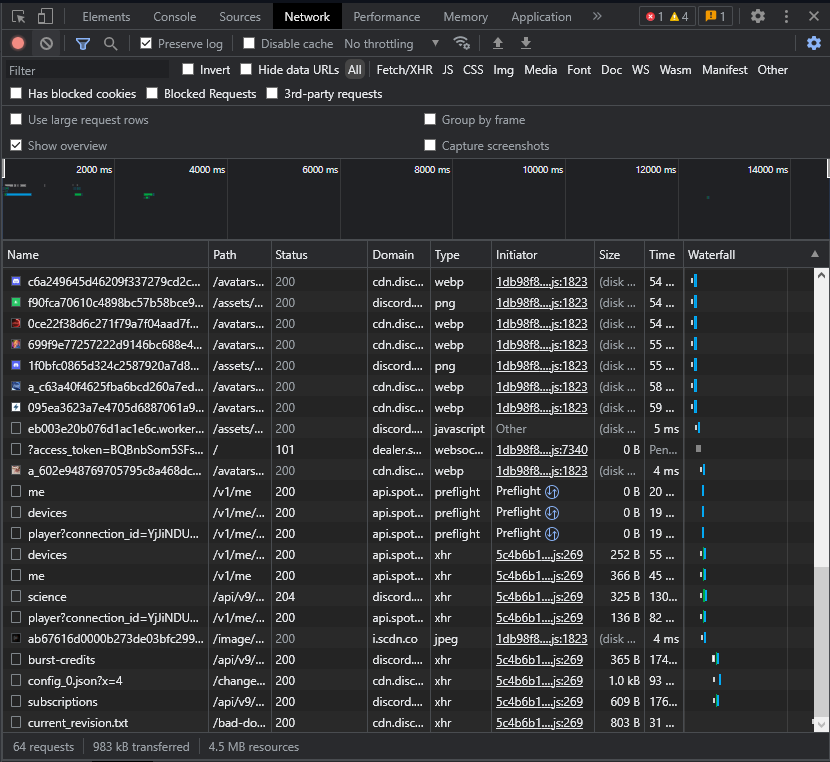
Step 4: Filter the requests
Type /api in the filter box at the top left of the Network tab, like this:
Step 5: View the headers
You should see several entries in the Network tab. Click on an entry that displays library or subscriptions in the Name column. If you don't see any entries, refresh the page and try again. You should see a popup with various tabs. Click on the Headers tab. It should resemble this:
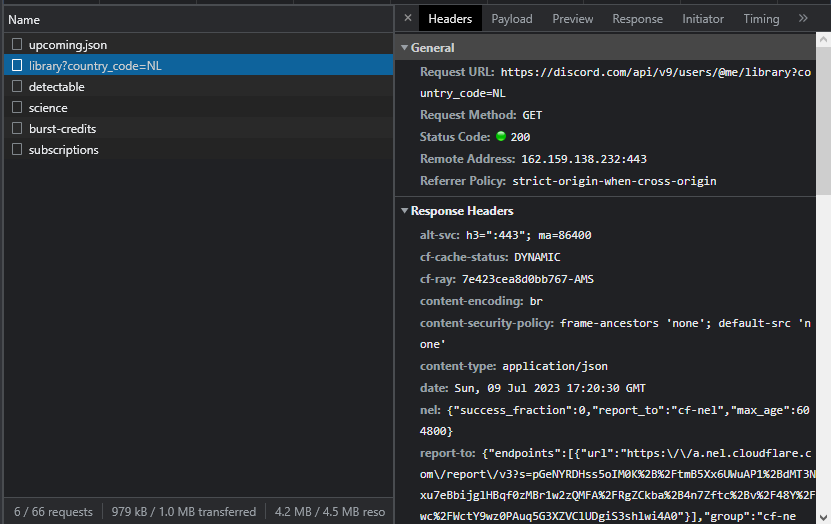
Step 6: Obtain your token
Scroll down until you find a section called Request Headers. You should see a line that says authorization with a lengthy string of letters and numbers adjacent to it. This is your token, and it should resemble something like this:
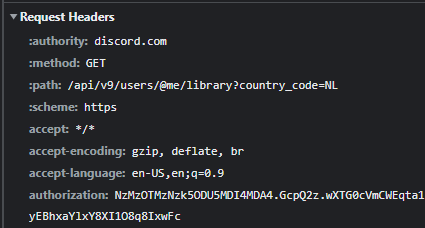
Right-click on the token and select Copy value. Ensure that you do not share this token with anyone! If someone obtains your token, they can access your account and perform unauthorized actions. If you suspect that someone has acquired your token, change your password immediately.
Now that you have your token, you can proceed to the next page to learn how to obtain a license key and install LightningBot.